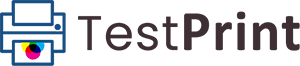Print Test Page – Online Tool To Test Printer Quality
The easiest and most effective way to analyze printer status, performance, quality, calibration and printer ink levels is to print test page. Testprint.net provides testing in black and white, color and CMYK test print formats. We also provide printer test pages in PDF format for downloading for offline printer test.
Print a test page online by clicking one of the three buttons
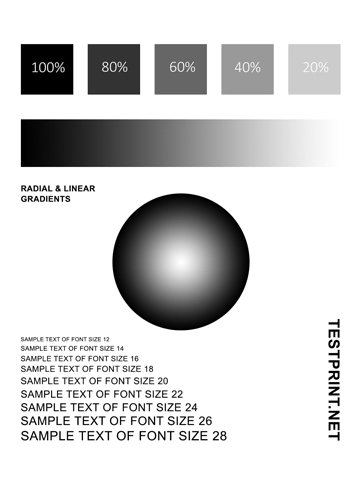
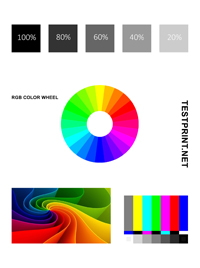
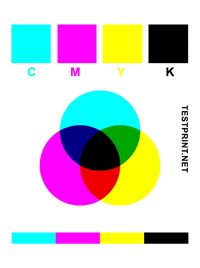
Printer test pages: Grayscale Color CMYK CMYK full color pages RGB CMYK+RGB All Color Color Intensities Printer Alignment Color Chart Images
Print Black & White Test Page
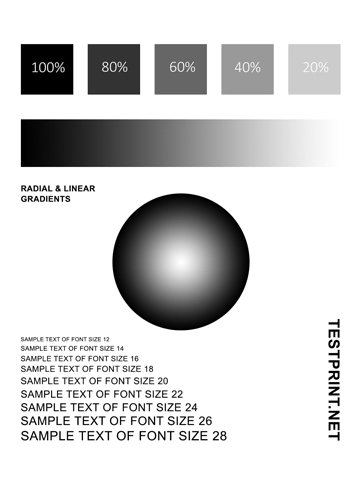
Print this test page on other paper sizes:
The black and white print test page will test the quality of your printer’s black ink cartridge, while leaving the white area untouched. This specific test page will test your printer’s ability to give precise and accurate impressions while maintaining the color gradient, going from full black and then fading into gray, both linearly and radially.
It will also highlight any imperfections in the printer’s head.
Testing your printer with a Black & White test page will inform you if you are low on Black ink. Check if there are any lines/smears across the page, or whether the print is blurry.
Connect your printer to any smart device, and then click on the button below to print out a Black & White test page.
You can also download and print our downloadable PDF gray-scale printer test page.
Click on the download button below to download the black and white printer test page. This will help you test your printer offline.
About the test page:
The test page consists of four elements that help you identify the issues with the printer.
- Intensity graph: The first section contains grayscale blocks of different intensities from 100% to 20%. More intense black means sharper prints, but this consumes more ink. You can adjust the intensity in the printer settings. This will control the amount of ink consumed in each print.
- Linear gradients: The second section is a horizontal linear gradient, which goes from 100% on the left to 0% to the right. This will help diagnose inconsistent ink from the printhead.
- Radial gradients: These help determine if the printer can print smooth gradient effects. If the radial gradients appear grainy, this means there is inconsistent ink flow from the printhead and it needs cleaning.
- Text blocks: This section determines if the printer can print sharp text blocks while maintaining the ink intensity. The sample text is of different fonts to ensure the text is legible on different levels.
Print Color Test Page
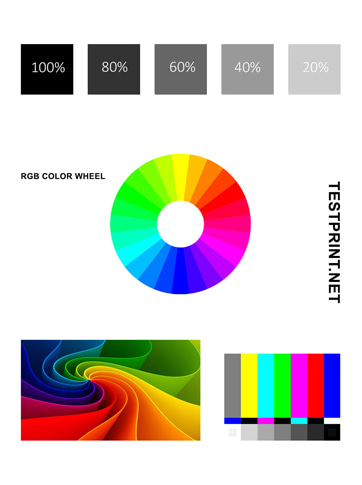
Print this test page on other paper sizes:
This colored test print page is designed for color printers to help you determine its color accuracy. With our custom-designed color test page with 24 different radial colors, you can check your printer’s ability to differentiate between each one. Moreover, the rainbow bars will also tell you if there is an ink spill in your printer’s cartridge.
Apart from the various colors, a Black & White contrast has also been given that illustrates the intensity of the Black ink in your printer.
You can test your printer with this color test page to test its calibration, and to check if it is running low on any color, or having trouble mixing them correctly to create other colors.
You can also download and print our downloadable PDF color printer test page.
Click on the download button below to download the color printer test page. This will help you test your printer offline.
About the test page:
The test page consists of four elements that help you identify the issues with the color printer.
- Intensity graph: The first section contains grayscale blocks of different intensities from 100% to 20%. More intense black means sharper prints, but this consumes more ink. You can adjust the intensity in the printer settings. This will control the amount of ink consumed in each print.
- Radial gradients: These help determine if the printer can print smooth gradient effects. The gradient on the test page is a sunburst of rainbow colors with different intensities of red, blue and green. If the radial gradients appear grainy, which means inconsistent ink flow from the printhead and needs cleaning.
- Texture block: This block can be used to evaluate the quality of a printed image. It is used to check the sharpness and accuracy of the image. This can also be used to test the type of paper suitable for printing a photograph.
- Rainbow bars: Rainbow bars can be used to test print quality, number of colors printed by the printer head, and identify print alignment issues.
Print CMYK Test Page
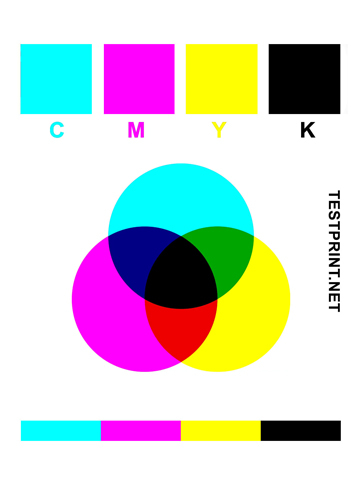
Print this test page on other paper sizes:
The CMYK (Cyan, Magenta, Yellow, Key/Black) test page consists of the 4 primary colors used in modern colored printers, through which they can create various other colors. This test page enables you to test these primary colors, as well as the combination of colors they create together.
You can use the CMYK test page to identify any color printing issues and ensure that the colors look exactly as expected. It is an excellent tool for troubleshooting and ensuring colors are printed accurately.
If you are using a color printer, this is the recommended test page to begin your troubleshooting, as it will immediately intimate if you are running low on any specific colored ink, or if the printer head is having issues whilst printing a specific color.
Print and inspect the page to check colors are accurate and vibrant. If the colors are inaccurate, you may need to clean the printer head or replace the ink cartridges. Additionally, you may need to adjust your printer settings to ensure colors are printed accurately.
You can also determine if there are any leaks if you see a line or smudge near the bottom bars on the CMYK test page.
Alternatively, you may want to download and print our PDF CMYK printer test page.
Individual CMYK Printer Test Pages
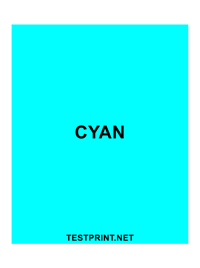
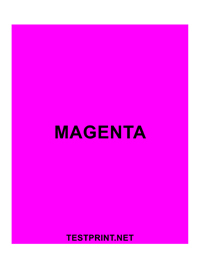
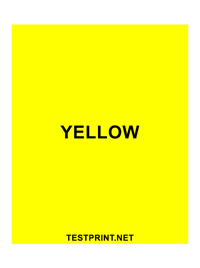
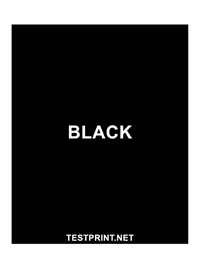
More Printer Test Pages
Print RGB Test Page
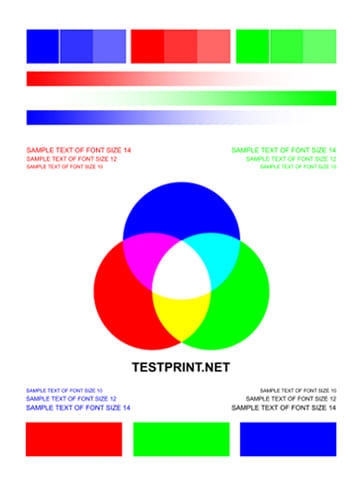
Print this test page on other paper sizes:
Print CMYK+RGB Test Page
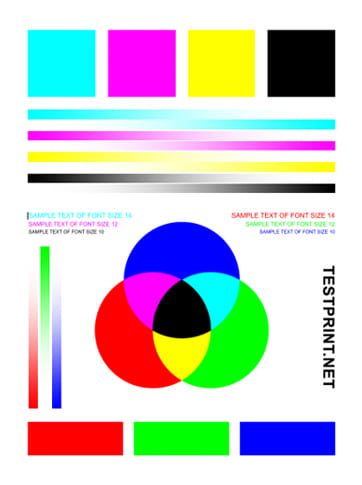
Print this test page on other paper sizes:
Print All Color Test Page
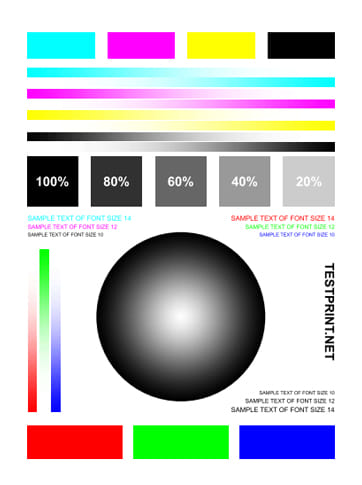
Print this test page on other paper sizes:
Color Intensities Test Page
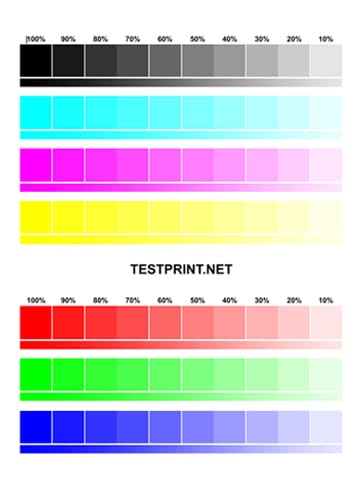
Print this test page on other paper sizes:
Printer Alignment Test Page
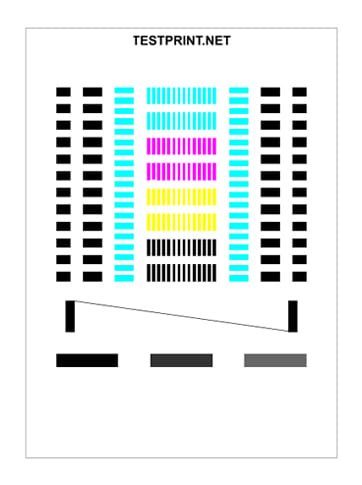
Print this test page on other paper sizes:
All Color Chart
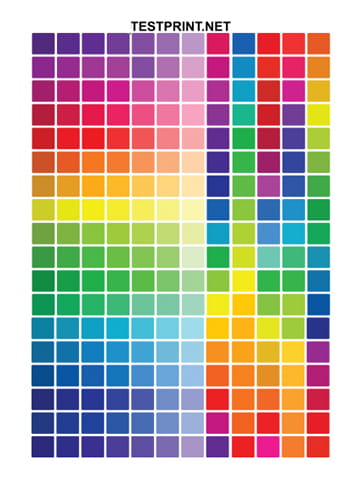
Print this test page on other paper sizes:
Test Color Image

Print this test image on other paper sizes:
Test Greyscale Image

Print this test image on other paper sizes:
Test HD Image

Print this test image on other paper sizes:
Test Pdf Image

Print this test image on other paper sizes:
Latest Guides

HP Printer Offline? Quick Steps To Fix It
Bring your HP printer back online without wasting time with these quick fixes and precautions.

How To Fix Paper Jammed in Printer – Step by Step Guide
Removing jammed papers from printers is not so straight forward. Here is a complete guide to remove it without damaging…
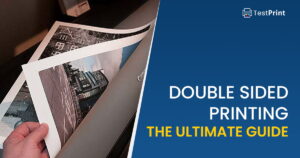
Double Sided Printing – The Ultimate Guide
Duplex, or double-sided printing saves time, as well as paper. Gain proper control of duplex printing methods to get seamless…
How To Print A Test Page?
If you are facing issues with your printer, we recommend that you print out a test page that will likely display issues with your printer. Once the issue is diagnosed using the test page, you can continue to rectify it.
To obtain a printer test page, you must be connected to it, either through a wire or wireless. Once connected, perform the steps to print out the test page according to your operating system. Click on the respective link below to see how to print a test page:
If you are still unable to print the test page, you can still print the self-test page.
Printing a Self-Test Page
The self-test page is also a type of test page. Instead of sending a command from your device to the printer to print a default page, the printer prints a pre-saved page by itself, without being connected to any device(s) at all. This is also called a “manual” test.
Every manufacturer or printer model has its own way to print a self-test. However, every self-test depicts the same information about your printer, which is its quality of printing.
To learn how to perform a self-test on your printer, we recommend that you refer to its user manual or visit the manufacturer’s website for detailed instructions.
- Generally, the default test print can be obtained from printer properties. Here are some general guidelines:
- Select your desired printer from Settings > Bluetooth & Devices > Printers & Scanners.
- Click on Printer properties
- Under the General tab, click on the “Print test page” button or press Alt + T keyboard shortcut.

.If you are using Windows 7, you can access the Printers from the Control Panel. To open the control panel, go to Run > control. Or go to Start Menu > Select Control Panel.
Printer Test Page Analysis
The test pages on Testprint.net are designed to give maximum feedback about the printer to the end user. The list below highlights the different components of these test pages and their functionalities:
- Rainbow Bar: Helps the printhead align and confirms the printer is not leaking/bleeding ink.
- Radial Gradient: Determines if the printhead can sustain the printing of specific colors. Weak radial gradients (sudden change in gradient) mean the ink in the cartridges is low.
- Ascending Text Block Sizes: The different text sizes demonstrate the printer’s current settings and scaling.
- Percentage Blocks: This signifies the lightest and darkest possible color your ink can produce. If 2 or more blocks are the same contrast, it is likely that there is low ink in the cartridges.
- CMYK Colors: The different colors created from the primary CMYK colors illustrate the color accuracy of the printer. Any discoloration might signify the need for color recalibration.
Using this analysis with our custom-designed print pages, you can quickly identify the issue with your printer and then rectify them accordingly.
Frequently Asked Questions (FAQs)
What is test print?
A test print is a sample print that allows you to check your printer’s print quality. It can confirm if there is any ink spills/ leaks, low ink inside the cartridges, alignment issues, etc.
A test print typically contains information about the printer itself and its manufacturer.
Does my printer need to be connected to print a test page?
For a typical test page, you need to send a command from your PC to your printer, so your printer needs to be connected. However, if there is a mechanical printer issue and it can’t be connected to the network or computer, you can print a self-test page directly from the printer, which does not require the printer to be connected to any device.
What is CMYK?
CMYK stands for Cyan, Magenta, Yellow, and Key (where Key is Black). These are all the primary colors typically used in the printing process. A normal inkjet printer usually has these 4 colors in its cartridge, using which it can create a number of different colors by combining the primary colors in different ratios.
What is the print test page used for?
Printing a test page is perhaps the most convenient method to troubleshoot your printer. It usually has different sizes of text, images, and radial and linear color contrast to help you calibrate the printer correctly. If there is an issue with the printer, it can also be confirmed using the sample test page.
Printer testing can be done using the grayscale test page, color test page, or CMYK test page. These pages have different significance. For example, grayscale test pages will determine the quality of black ink cartridges. The print quality of the color pages will determine the quality of all the ink cartridges.
Printing test pages are also useful for identifying problems with the printer, like clogged printer heads or alignment issues. Some printers can automatically run printhead cleaning cycles to troubleshoot issues related to blocked printheads.
Usually, modern printers also include the printhead cleaning command in the printer display. This lets you remove any dry ink or problems with the ink cartridge and improve print quality.
How to check the ink/ toner level in the printer?
Many of the well-known printer manufacturers have also published software tools that can diagnose and monitor your printers, such as HP, Dell, Epson, etc. These tools have a “Supply level” or “Ink level” monitor that performs a quick scan and tells you the estimated amount of toner left in the printer.
Using this information, you can preemptively order supplies before they even run out.
What benefits do I get from the printer test page?
There are quite a lot of benefits. Let us list some benefits:
1- Check the printer’s performance
2- Check the print quality
3- Check printer status
4- Check printer ink quality
5- Check how accurate printouts are
6- Check your current printer settings
7- Check the mechanical printer issue
8- Check if the printer cartridge has dried ink
9- Check for printer paper jam
Have we missed anything?