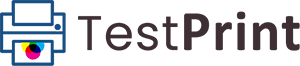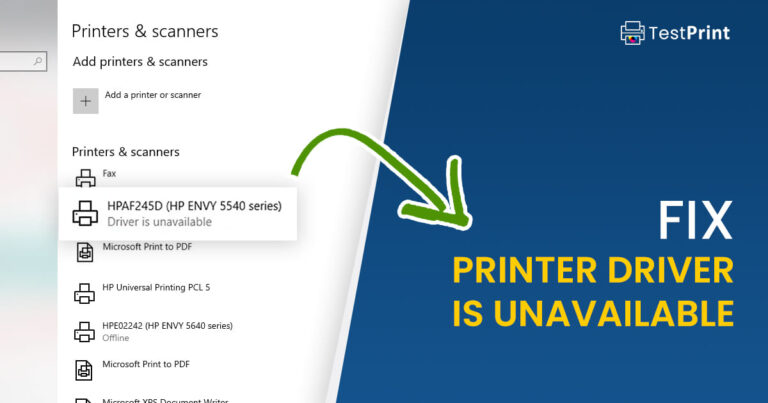Printing a test page can uncover flaws in the printing quality of the device, such as ink leaks, misalignment of text, or other issues. Therefore, it is suggested that you occasionally perform a print test on your printer, especially if it is about to be used after a long time, so that you do not ruin the actual documents that need to be printed.
If you are using an Android device, you can connect to a supported printer and print anything you like, even a test page. Since the mobile device doesn’t connect to the network using a wired connection, a Wi-Fi connection is necessary.
Most modern Android devices have built-in services and applications to manage printing, but you can also use third-party applications to print items. That said, to perform a print test, you must use a third-party app like Mopria or PrintHand.
Printing a test page from such Android applications is pretty simple. You can also print from the Google Chrome browser on any Android device:
-
Open Chrome and go to https://testprint.net. Download the PDF test file you want to print, or simply click the Print button for the direct printing process.

-
Open the file you want to print in any supported app, and click on the ellipses (3 dots) menu button.

-
Look for either the Print button or the Share button.
-
After tapping the Share button, look for the Print button.

-
Now select the printer you want to use, number of copies, page orientation, color, paper size and print type.

-
Click Print test page.
Of course, before performing these steps, ensure you are connected to the printer. To check if the printer is connected to your device or to add a printer, follow the following settings path:
Settings > Connected devices > Connection preferences > Printing
We have provided an example of Google Chrome, but you can use the same steps to print a file.
Previously, Google had made it very simple to print from any device using Google Cloud Print service, whether it was a desktop, laptop, Android phone or tablet device. However, it has been discontinued. Now you will need to download and install the printer driver on your Android device yourself.