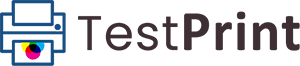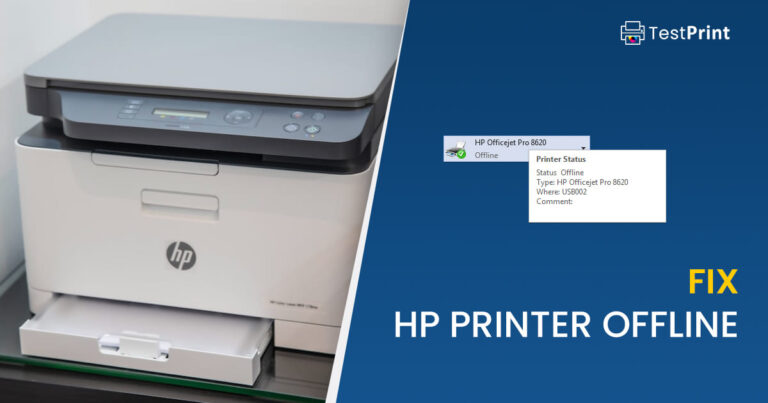A test print page allows you to check your printer’s printing quality and ink distribution. Using different operating systems, you can send a command to your connected printer to print out a test page with predefined information, usually containing information about the printer itself. The resultant test page will give you an idea of whether the cartridge is low on ink, if it is spilling, or if there are any lines and smudges.
Here are the steps to obtain a print test page using macOS:
- Open the Apple menu, and then click System Preferences.
- Now click Print & Fax/ Print & Scan/ Printers & Scanners (the option is different depending on your macOS version).
- Here, click on the printer you want to test from the list on the left of the window.
- Click Open Print Queue.
- Now click Printer from the menu at the top, then click Print Test Page.
This will now give a command to the connected printer to print out a sample page, using which you can determine any faults in it.